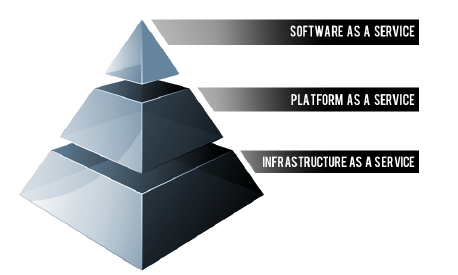Executive Summary
Cloud Computing is a broad term that describes a broad range of services. As with other significant developments in technology, many vendors have seized the term “Cloud” and are using it for products that sit outside of the common definition. In order to truly understand how the Cloud can be of value to an organization, it is first important to understand what the Cloud really is and its different components. Since the Cloud is a broad collection of services, organizations can choose where, when, and how they use Cloud Computing. In this report we will explain the different types of Cloud Computing services commonly referred to as Software as a Service (SaaS), Platform as a Service (PaaS) and Infrastructure as a Service (IaaS) and give some examples and case studies to illustrate how they all work. We will also provide some guidance on situations where particular flavors of Cloud Computing are not the best option for an organization.
The Cloud Computing Stack
Cloud Computing is often described as a stack, as a response to the broad range of services built on top of one another under the moniker “Cloud”. The generally accepted definition of Cloud Computing comes from the National Institute of Standards and Technology (NIST) [1]. The NIST definition runs to several hundred words [2] but essentially says that;
Cloud computing is a model for enabling convenient, on-demand network access to a shared pool of configurable computing resources (e.g., networks, servers, storage, applications, and services) that can be rapidly provisioned and released with minimal management effort or service provider interaction.
What this means in plain terms is the ability for end users to utilize parts of bulk resources and that these resources can be acquired quickly and easily.
NIST also offers up several characteristics that it sees as essential for a service to be considered “Cloud”. These characteristics include;
• On-demand self-service. The ability for an end user to sign up and receive services without the long delays that have characterized traditional IT
• Broad network access. Ability to access the service via standard platforms (desktop, laptop, mobile etc)
• Resource pooling. Resources are pooled across multiple customers [3]
• Rapid elasticity. Capability can scale to cope with demand peaks [4]
• Measured Service. Billing is metered and delivered as a utility service [5]
More than a semantic argument around categorization, we believe that in order to maximize the benefits that Cloud Computing brings, a solution needs to demonstrate these particular characteristics. This is especially true since in recent years there has been a move by traditional software vendors to market solutions as “Cloud Computing” which are generally accepted to not fall within the definition of true Cloud Computing, a practice known as “cloud-washing.”
The diagram below depicts the Cloud Computing stack – it shows three distinct categories within Cloud Computing: Software as a Service, Platform as a Service and Infrastructure as a Service.
In this report we look at all three categories in detail however a very simplified way of differentiating these flavors of Cloud Computing is as follows;
• SaaS applications are designed for end-users, delivered over the web
• PaaS is the set of tools and services designed to make coding and deploying those applications quick and efficient
• IaaS is the hardware and software that powers it all – servers, storage, networks, operating systems
To help understand how these 3 components are related, some have used a transportation analogy;
By itself, infrastructure isn’t useful - it just sits there waiting for someone to make it productive in solving a particular problem. Imagine the Interstate transportation system in the U.S. Even with all these roads built, they wouldn’t be useful without cars and trucks to transport people and goods. In this analogy, the roads are the infrastructure and the cars and trucks are the platform that sits on top of the infrastructure and transports the people and goods. These goods and people might be considered the software and information in the technical realm. [6]
It is important to note that while for illustration purposes this whitepaper draws a clear distinction between SaaS, PaaS and IaaS, the differences between these categories of cloud computing, especially PaaS and IaaS, have blurred in recent months and will continue to do so.[7] Nevertheless, with a general understanding of how these components interact with each other, we will turn our attention in more detail to the top layer of the stack, SaaS.
Software as a Service
Software as a Service (SaaS) is defined as [8];
...software that is deployed over the internet... With SaaS, a provider licenses an application to customers either as a service on demand, through a subscription, in a “pay-as-you-go” model, or (increasingly) at no charge when there is opportunity to generate revenue from streams other than the user, such as from advertisement or user list sales
SaaS is a rapidly growing market as indicated in recent reports that predict ongoing double digit growth [9]. This rapid growth indicates that SaaS will soon become commonplace within every organization and hence it is important that buyers and users of technology understand what SaaS is and where it is suitable.
Characteristics of SaaS
Like other forms of Cloud Computing, it is important to ensure that solutions sold as SaaS in fact comply with generally accepted definitions of Cloud Computing. Some defining characteristics of SaaS include;
• Web access to commercial software
• Software is managed from a central location
• Software delivered in a “one to many” model
• Users not required to handle software upgrades and patches
• Application Programming Interfaces (APIs) allow for integration between different pieces of software
Where SaaS Makes Sense
Cloud Computing generally, and SaaS in particular, is a rapidly growing method of delivering technology. That said, organizations considering a move to the cloud will want to consider which applications they move to SaaS. As such there are particular solutions we consider prime candidate for an initial move to SaaS;
• “Vanilla” offerings where the solution is largely undifferentiated. A good example of a vanilla offering would include email where many times competitors use the same software precisely because this fundamental technology is a requirement for doing business, but does not itself confer an competitive advantage
• Applications where there is significant interplay between the organization and the outside world. For example, email newsletter campaign software
• Applications that have a significant need for web or mobile access. An example would be mobile sales management software
• Software that is only to be used for a short term need. An example would be collaboration software for a specific project
• Software where demand spikes significantly, for example tax or billing software used once a month
SaaS is widely accepted to have been introduced to the business world by the Salesforce [10] Customer Relationship Management (CRM) product. As one of the earliest entrants it is not surprising that CRM is the most popular SaaS application area [11], however e-mail, financial management, customer service and expense management have also gotten good uptake via SaaS.
Where SaaS May Not be the Best Option
While SaaS is a very valuable tool, there are certain situations where we believe it is not the best option for software delivery. Examples where SaaS may not be appropriate include;
• Applications where extremely fast processing of real time data is required
• Applications where legislation or other regulation does not permit data being hosted externally
• Applications where an existing on-premise solution fulfills all of the organization’s needs
Software as a Service may be the best known aspect of Cloud Computing, but developers and organizations all around the world are leveraging Platform as a Service, which mixes the simplicity of SaaS with the power of IaaS, to great effect.
Case Study: SaaS Allows Groupon to Scale Customer Service[12]
Launched in November 2008, Groupon [13] features a daily deal on the best stuff to do, see, eat and buy in more than 500 markets and 40 countries. The company has thousands of employees spread across its Chicago and Palo Alto offices, regional offices in Europe, Latin America, Asia and Africa with local account executives stationed in many cities. Groupon seeks to sell only quality products and services, be honest and direct with customers, and provide exceptional customer service.
“Within a few months of our founding, our customer base exploded,” says Joe Harrow, Director of Customer Service, Groupon. “At first, I was spending 10 percent of my time responding to customer requests. It gradually became a job for several agents. We realized we simply couldn’t go on without a real ticketing solution.”
Convinced that Groupon’s rapid growth would continue, Harrow researched several enterprise-level support solutions. But he didn’t find a good fit.
“The enterprise-level solutions seemed complicated and difficult to set up,” Harrow recalls. “They would have increased our efficiency, but at the cost of hampering the customer experience.” Harrow then searched the web for online support software and found Zendesk [14]. After a quick evaluation of Zendesk, Harrow knew he had the right solution.
“Right off the bat, Zendesk was intuitive to use,” Harrow says. “It seemed more powerful and robust than other online support solutions, and it had been rated very highly in reviews we’d read. Plus, we knew that because it was a web-based solution, it could easily scale to support our increasing volume.”
Groupon now employs more than 150 customer support agents, who handle nearly 15,000 tickets per day. Zendesk’s macros, which are predefined answers to FAQs, are Groupon’s favorite Zendesk feature. These macros help Groupon train its agents to deliver one of the company’s customer service hallmarks: one-touch resolution.
Groupon has also found it easy to integrate Zendesk with other solutions. By integrating Zendesk with GoodData, Groupon has extended and enhanced its reporting – going well beyond the limits of its old spreadsheets. As an example of the sort of scalability that SaaS brings, Groupon recently processed its millionth customer ticket [15].
Platform as a Service
Platform as a Service (PaaS) brings the benefits that SaaS bought for applications, but over to the software development world. PaaS can be defined as a computing platform that allows the creation of web applications quickly and easily and without the complexity of buying and maintaining the software and infrastructure underneath it.
PaaS is analogous to SaaS except that, rather than being software delivered over the web, it is a platform for the creation of software, delivered over the web.
Characteristics of PaaS
There are a number of different takes on what constitutes PaaS but some basic characteristics include [16];
• Services to develop, test, deploy, host and maintain applications in the same integrated development environment. All the varying services needed to fulfil the application development process
• Web based user interface creation tools help to create, modify, test and deploy different UI scenarios
• Multi-tenant architecture where multiple concurrent users utilize the same development application
• Built in scalability of deployed software including load balancing and failover
• Integration with web services and databases via common standards
• Support for development team collaboration – some PaaS solutions include project planning and communication tools
• Tools to handle billing and subscription management
PaaS, which is similar in many ways to Infrastructure as a Service that will be discussed below, is differentiated from IaaS by the addition of value added services and comes in two distinct flavours;
1. A collaborative platform for software development, focused on workflow management regardless of the data source being used for the application. An example of this approach would be Heroku, a PaaS that utilizes the Ruby on Rails development language.
2. A platform that allows for the creation of software utilizing proprietary data from an application. This sort of PaaS can be seen as a method to create applications with a common data form or type. An example of this sort of platform would be the Force.com PaaS from Salesforce.com which is used almost exclusively to develop applications that work with the Salesforce.com CRM
Where PaaS Makes Sense
PaaS is especially useful in any situation where multiple developers will be working on a development project or where other external parties need to interact with the development process. As the case study below illustrates, it is proving invaluable for those who have an existing data source – for example sales information from a customer relationship management tool, and want to create applications which leverage that data. Finally PaaS is useful where developers wish to automate testing and deployment services.
The popularity of agile software development, a group of software development methodologies based on iterative and incremental development, will also increase the uptake of PaaS as it eases the difficulties around rapid development and iteration of software.
Some examples of PaaS include Google App Engine [17], Microsoft Azure Services [18], and the Force.com [19] platform.
Where PaaS May Not be the Best Option
We contend that PaaS will become the predominant approach towards software development. The ability to automate processes, use pre-defined components and building blocks and deploy automatically to production will provide sufficient value to be highly persuasive. That said, there are certain situations where PaaS may not be ideal, examples include;
• Where the application needs to be highly portable in terms of where it is hosted
• Where proprietary languages or approaches would impact on the development process
• Where a proprietary language would hinder later moves to another provider – concerns are raised about vendor lock-in [20]
• Where application performance requires customization of the underlying hardware and software
Case Study: Menumate Uses PaaS to Serve Tasty Applications
Menumate [21] is a provider of point of sale hardware and software for the hospitality industry across Australasia. Menumate has taken advantage of the Force.com PaaS to migrate over time a series of legacy applications used in the business.
Daniel Fowlie and Abhinav Keswani are Directors of development house Trineo [22] the company responsible for boutique development for Menumate. Fowlie explains that the use of the Force.com platform has allowed Menumate to centralise, modernise and integrate an otherwise disparate in-house software toolkit.
Keswani feels that a more conventional development approach would require significant infrastructure, connectivity, security and would introduce uptime considerations - whereas the Force.com platform inherently provides these non-functional requirements - allowing Menumate and Trineo to focus purely on developing the needed functionality. Additionally, utilizing a PaaS approach has meant Trineo could take advantage of both existing integrations and automated deployment tools - another example of PaaS easing the development process.
Using PaaS, Trineo have been able to migrate over time a series of legacy applications used in the business. Some of these applications are:
License Key Generation - The Menumate software uses license keys to activate the features that the customer has paid for. The power of the PaaS programming language allowed Menumate to quickly port this code to Force.com where the license keys are linked to the customer record in the Salesforce.com CRM. This allows Sales and Support staff to quickly see the status of licenses.
Enhanced Case Management - A lot of the support cases Menumate were dealing with were orders for consumables. To handle this they had a separate DOS based application that would allow the user to build up an order and create an invoice. Menumate now can add products to a support case and automatically send an invoice to their accounting software using an existing integration product.
Label Printing - Another legacy application was for creating freight labels for sending consumables and hardware to customers. Utilising the PaaS technology, these can now be printed directly from the customer record.
Utilizing a PaaS development environment has resulted in the creation of these applications being significantly faster than would otherwise be the case. In some examples, in the absence of PaaS, the cost of developing the application would have been prohibitive.
PaaS is undoubtedly an exciting and powerful form of Cloud Computing however in terms of market awareness it’s hard to look past Infrastructure as a Service and the rapid growth it’s seeing in the marketplace.
Infrastructure as a Service
Infrastructure as a Service (IaaS) is a way of delivering Cloud Computing infrastructure – servers, storage, network and operating systems – as an on-demand service. Rather than purchasing servers, software, datacenter space or network equipment, clients instead buy those resources as a fully outsourced service on demand [23].
As we detailed in a previous whitepaper [24], within IaaS, there are some sub-categories that are worth noting. Generally IaaS can be obtained as public or private infrastructure or a combination of the two. “Public cloud” is considered infrastructure that consists of shared resources, deployed on a self-service basis over the Internet.
By contrast, “private cloud” is infrastructure that emulates some of Cloud Computing features, like virtualization, but does so on a private network. Additionally, some hosting providers are beginning to offer a combination of traditional dedicated hosting alongside public and/ or private cloud networks. This combination approach is generally called “Hybrid Cloud”.
Characteristics of IaaS
As with the two previous sections, SaaS and PaaS, IaaS is a rapidly developing field. That said there are some core characteristics which describe what IaaS is. IaaS is generally accepted to comply with the following;
• Resources are distributed as a service
• Allows for dynamic scaling
• Has a variable cost, utility pricing model
• Generally includes multiple users on a single piece of hardware
There are a plethora of IaaS providers out there from the largest Cloud players like Amazon Web Services [25] and Rackspace [26] to more boutique regional players.
As mentioned previously, the line between PaaS and IaaS is becoming more blurred as vendors introduce tools as part of IaaS that help with deployment including the ability to deploy multiple types of clouds [27].
Where IaaS Makes Sense
IaaS makes sense in a number of situations and these are closely related to the benefits that Cloud Computing bring. Situations that are particularly suitable for Cloud infrastructure include;
• Where demand is very volatile – any time there are significant spikes and troughs in terms of demand on the infrastructure
• For new organizations without the capital to invest in hardware
• Where the organization is growing rapidly and scaling hardware would be problematic
• Where there is pressure on the organization to limit capital expenditure and to move to operating expenditure
• For specific line of business, trial or temporary infrastructural needs
Where IaaS May Not be the Best Option
While IaaS provides massive advantages for situations where scalability and quick provisioning are beneficial, there are situations where its limitations may be problematic. Examples of situations where we would advise caution with regards IaaS include;
• Where regulatory compliance makes the offshoring or outsourcing of data storage and processing difficult
• Where the highest levels of performance are required, and on-premise or dedicated hosted infrastructure has the capacity to meet the organization’s needs
Case Study: Live Smart Helps Dieters by Taking an Infrastructure Diet
Live Smart Solutions is the parent company behind The Diet Solution Program, (insert endnote - http://www.thedietsolutionprogram.com) a company producing books and online diet programs. Beyond Diet [28] is an interactive community site for individuals on their diet program.
Started in 2008, the company has seen rapid growth including a 50x revenue jump in 2010. This translates to average daily site visits of 300,000 with spikes up to one million unique viewers. When deciding on a strategy for their infrastructure, Beyond Diet needed something that was both low-touch and highly scalable. It is important that Beyond Diet have the ability to both scale up and down as their marketing strategy sees large traffic spikes on a regular basis.
Rob Volk, CTO of Live Smart, reports that moving to Cloud infrastructure has given him more peace of mind. Formerly Live Smart had a part-time systems administrator working on their sites, and as Volk says,
It was not the best option for us. Now with Managed Cloud [an IaaS service offered by cloud computing provider Rackspace], Rackspace is basically acting as our Linux and Windows administrator. They’ll make our changes as we need them, and respond to any downtime, 24 hours a day. Within minutes, an engineer will log on to fix the problem.
The main drivers for Volk moving to Cloud were the ability to focus on core business and leave day-to-day management of infrastructure to the experts. The fact that Cloud providers offer multiple levels of redundancy, fast configuring and high degrees of flexibility were deciding factors. Interestingly, Volk never even considered running his own physical servers; rather the decision was one of either hosted servers or the Cloud.
The decision was made to go with Cloud because it provided reduced cost and higher flexibility than corresponding dedicated server options.
Volk is using multiple Cloud providers: he has three web servers, multiple database servers and a load balancer with Rackspace, while also using Amazon’s S3 service.
The biggest benefit Volk sees with Cloud infrastructure is scalability. As he explains,
After New Year’s, everyone goes on a diet. Our peak time is right after New Year’s: we might get three times the traffic from January to March. With Cloud Servers, we’re able to spin up new web front ends within a matter of minutes, then take them back down once traffic goes down. We have this elasticity in our farm that is only possible in a virtualized environment.
Conclusion
Cloud Computing is a term that doesn’t describe a single thing – rather it is a general term that sits over a variety of services from Infrastructure as a Service at the base, through Platform as a Service as a development tool and through to Software as a Service replacing on-premise applications.
For organizations looking to move to Cloud Computing, it is important to understand the different aspects of Cloud Computing and to assess their own situation and decide which types of solutions are appropriate for their unique needs.
Cloud Computing is a rapidly accelerating revolution within IT and will become the default method of IT delivery moving into the future – organizations would be advised to consider their approach towards beginning a move to the clouds sooner, rather than later.
Source: http://www.rackspace.com/knowledge_center/whitepaper/understanding-the-cloud-computing-stack-saas-paas-iaas